DuckDB Integration Documentation
Table of parameters
| Key | Description | Optional | Data Type |
|---|---|---|---|
name | Name of connection | text | |
driver | Must be set to DuckDB | text | |
multiStatementTransactionEnabled | Reuse db connection across query executions | boolean | |
idleTimeoutSeconds | Seconds to allow connection to be idle before closing | number | |
fileUrl | URL link to the data file (supports: CSV, JSON, Parquet) | text |
Setup Information
To import data from DuckDB to our system, follow these steps:
- Upload your data file to your storage provider (Example: S3 file upload)
- Click on Upload button
- Click on Add files button
- Select your data file and confirm the dialog
- Validate uploaded file configuration and click on Upload button
- Wait for the upload to finish and validate it’s success
- Open the destination bucket, then uploaded file page and copy the file URL
-
Select the DuckDB Connector: Select the DuckDB connector on import page in
Connectionmodal. -
Configure Connection Parameters: Use the parameters listed above to configure the connection to your DuckDB instance. For improved security, it is strongly suggested to use presigned URLs for data import.
Presigned URL is required if the storage is private. Any presigned URL will work. As an example, the file can be uploaded to Google Cloud Storage, AWS S3 or Azure Storage:
-
Verify Connection: After configuring the parameters, verify the connection to ensure successful integration.
Connection modal
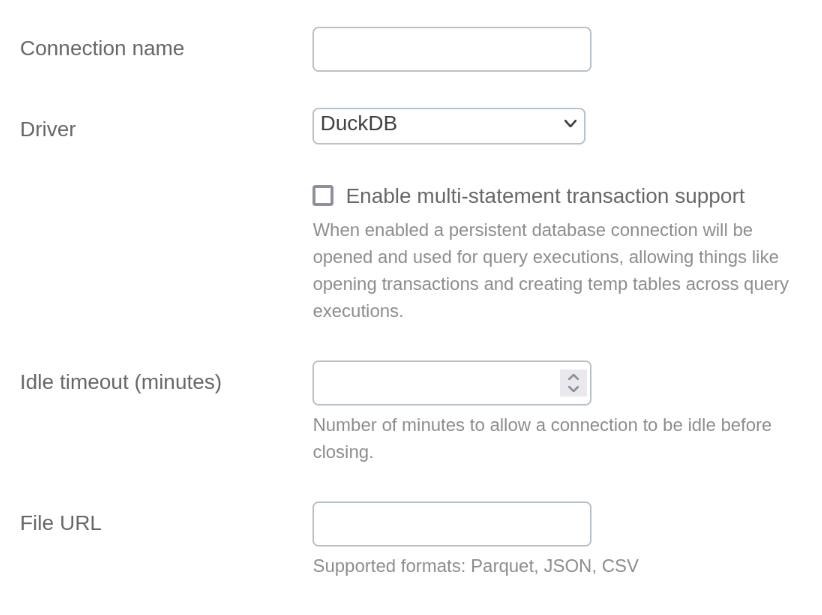
Additional Documentation
For more details and advanced configurations, refer to the official DuckDB Documentation.
Support
If you encounter any issues or have questions, please contact our support team.
Note: BoostKPI currently supports only one-off data import from DuckDB. Scheduled imports are not available at the moment.