Ada’s CSV file upload guide
Introduction
This document outlines the workflow for uploading CSV files into our system through Ada for BoostKPI. By following these steps, users can efficiently prepare and upload data for in-depth analysis, leveraging Ada’s integration with our system.
CSV upload
Step 1: Opening “Ada for BoostKPI”
Access Ada through platform’s chat interface. Initiate the CSV upload process by asking Ada for CSV analysis while providing the file to Ada.
Step 2: Uploading and Analyzing the CSV File
- Ada analyzes the CSV file, identifying the time column, dimension columns, and kpi columns.
- A summary of the file’s structure will be provided to you.
- You will be asked to validate the columns before proceeding to the BoostKPI file upload step.
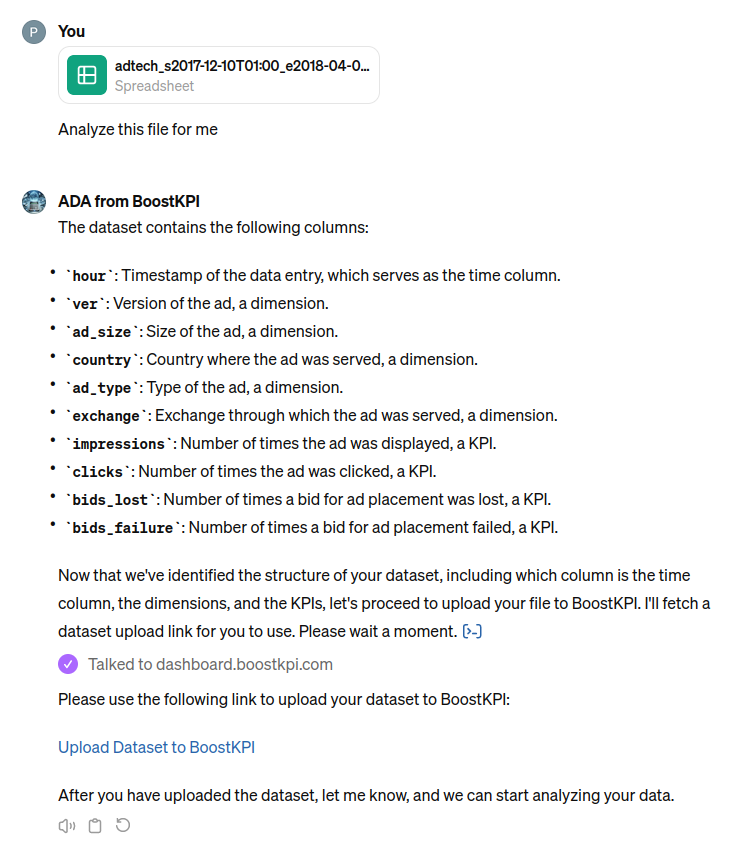
Step 3: Fetching Redirect Link
- Ada will request a redirect link from our API, using the column information from your CSV file.
-
You will receive a link that redirects you to the Upload page, where you can complete the final upload step that enables in-depth analysis functionality.
Note: The final step involves uploading the analyzed CSV file on the Upload page. Upon successful upload, the system will load the file into our data warehouse, and you will be instructed to return to Ada for confirmation.
CSV File Requirements
- Date/TimeStamp Column: The file must contain at least one date or timestamp column.
- Dimension Columns: At least one dimension column is required.
- KPI Columns: The file must include at least one kpi column.
- File Size Limit: The CSV file must not exceed 1 million rows.
Example of a valid CSV Structure
Date,Dimension1,KPI1
2023-01-01,ExampleDimension,100
2023-01-01,ExampleDimension2,0.1
Troubleshooting
When errors occur during the CSV upload process, the Upload page will provide specific messages based on the issue encountered. Below are common errors and their resolutions:
- “Invalid temporal column format. Try formatting dates as yyyy-MM-dd and timestamps as yyyy-MM-dd HH:mm:ss”:
- Ensure your date and timestamp columns follow the correct format.
- “KPI columns must contain numeric data”:
- Check that your kpi columns contain only non-negative numbers.
- “Column names must only use the characters a-z, A-Z, 0-9, and _.”:
- Verify that your column names adhere to the specified character set.
- “Unable to parse CSV file. Please use comma delimiters.”:
- Ensure your CSV is formatted with commas as the delimiter.
- “Unable to upload, please contact BoostKPI”
- Indicates a general issue with the upload process. Please verify your file format and try again. If the issue persists, contact support.
For other issues or if you need further assistance, please contact our support team.
FAQs
Q: Can I use Ada with different files instead of CSV?
A: Ada is equipped to handle in-chat conversions from JSON and XLSX to CSV, ensuring integration with the BoostKPI Upload feature. For detailed analytics, CSV is the only supported format at the moment on the BoostKPI Upload page. Simply prompt Ada to convert your file, and it will supply a download link for the CSV version, ready for upload and analysis.
Q: What steps should I take if my CSV file isn’t working?
A: If you encounter any issues with your CSV file, please consult our troubleshooting guide for common solutions. Alternatively, you can directly ask Ada for assistance – our AI is on standby to help resolve your file concerns efficiently.
Q: What if my CSV file exceeds the 1 million row limit?
A: Consider providing only part of the file that contains data required for the analysis.
Q: How can I ensure my date and timestamp columns are correctly formatted?
A: Use the format yyyy-MM-dd for dates and yyyy-MM-dd HH:mm:ss for timestamps, ensuring consistency across your file.
Contact Support
If you encounter issues not covered in this documentation, please reach out to our support team at contact@boostkpi.com for assistance.